
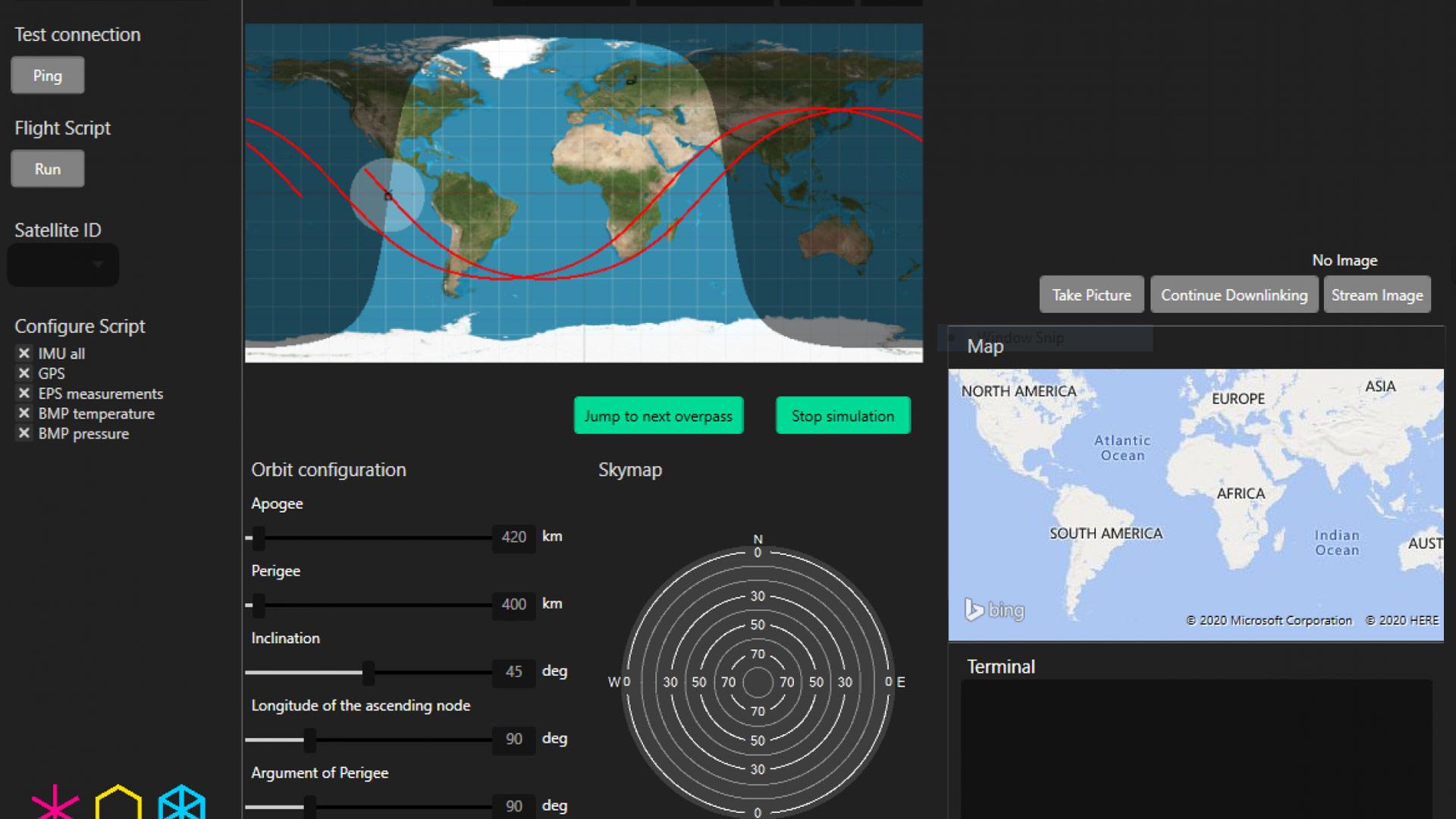
Hello there! 👋
It’s Tessa from the software team and I'm happy to inform that the new version is here. So, what's new in V1.1.0.30?
-
Overpass simulator! 🥳
-
Faster image streaming
-
Faster image downlinking
-
Calibrated measurements
-
Various UI controls and bug fixes
How do I update? (with pictures)
Updating Kitsat Groundstation software is straightforward - simply follow these instructions and links. Please note that you require admin privileges for installing any new software on your Windows 10 PC.
Step 1 - Open your software client
You should have a desktop shortcut. If there's no shortcut, navigate to C:\Program Files (x86)\Arctic Astronautics\Kitsat_GS\Kitsat_GS.exe. Run the software.
Step 2 - Check for updates
From the top left menu, select Help->Check for updates…
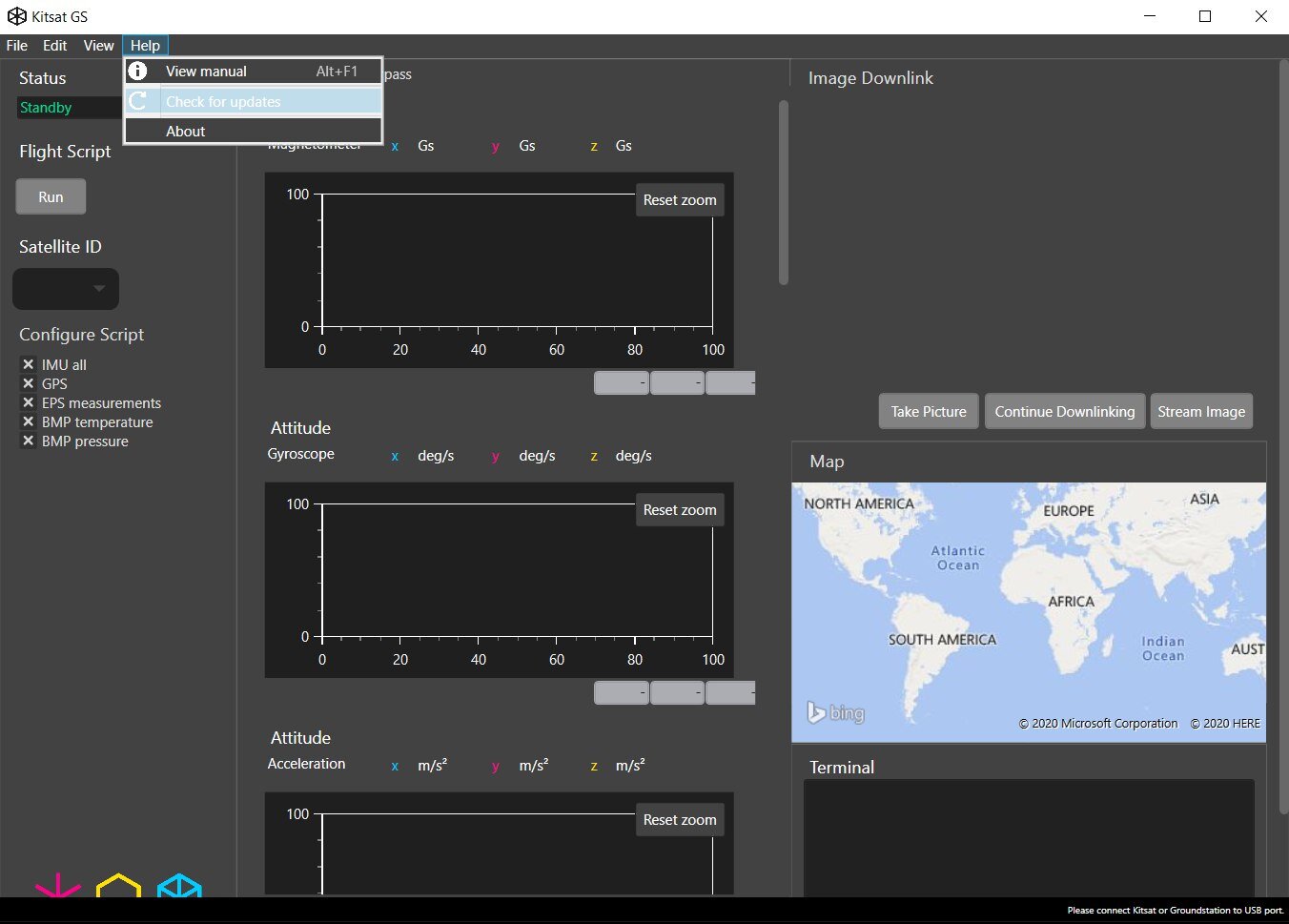
Wait, there’s no such menu on the top left??? 😱
In case you have a forward-incompatible version, such as v1.0.1.0, download the installation software directly using this link: https://staging.kitsat.fi/GS_GUI_Installer.msi
Step 3 - install the new software
Follow the installation instructions. This will automatically remove the older software version from your PC.
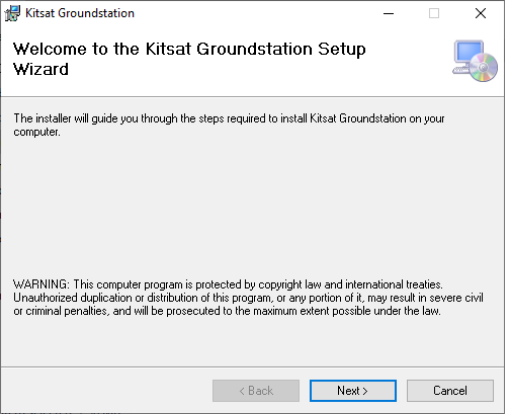
Step 4 - Start your updated groundstation software
Run the new Grondstation software in a similar way to Step 1.
Hooray! Done! ✨
… Or? 🤨
In order to unlock the updated satellite functions, you also need to upgrade the satellite firmware.
Step 5 - Upgrade your satellite firmware
Connect your satellite to the PC using USB Type A - USB Mini cable.
(Make sure to open the access side solar panel so you can access the USB mini port.)
If you do not know how to connect Kitsat with your PC, please see Kitsat user guide: https://staging.kitsat.fi/Kitsat%20User%20Guide.pdf
Step 6 - Flash the new firmware
From the top left menu, select File->Update satellite firmware.
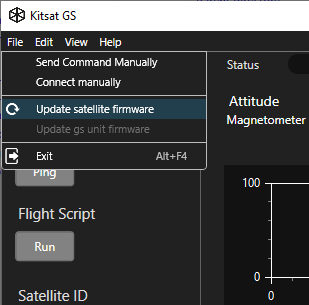
Wait until the satellite OBC (blue board) has finished blinking LEDs. 💡
Your satellite firmware is now updated. You are now able to access all the new features!
Trouble?
If you require any further help, don't hesitate to contact support.
